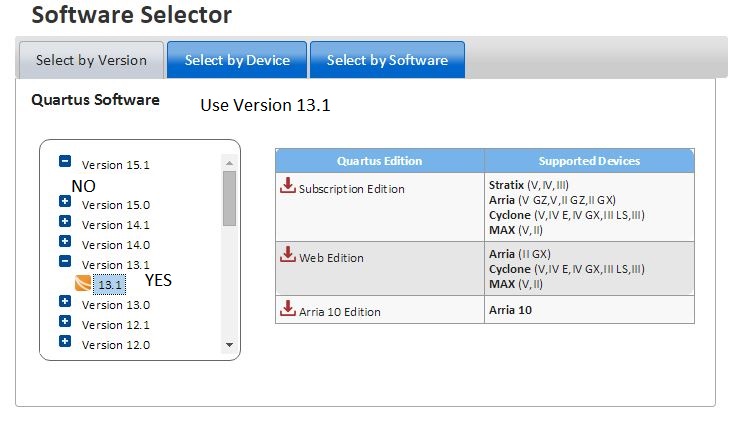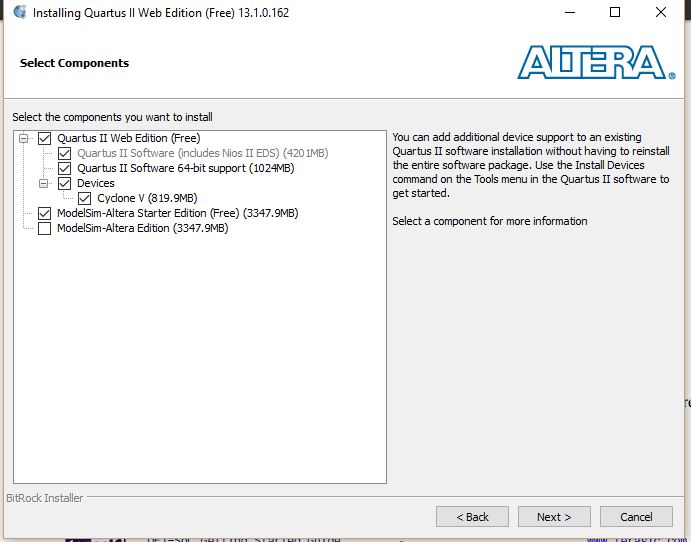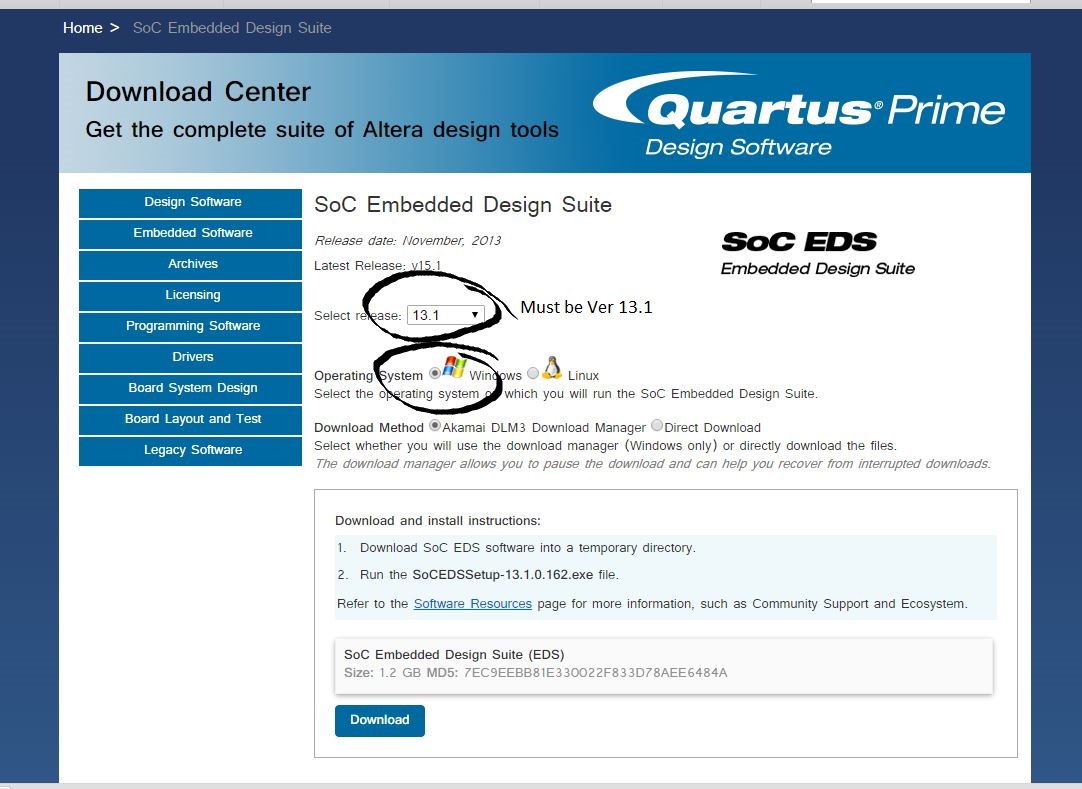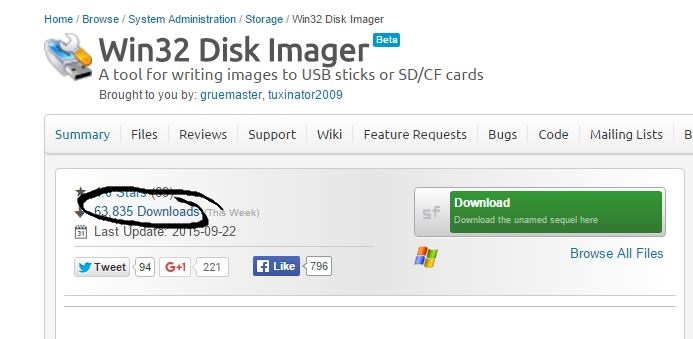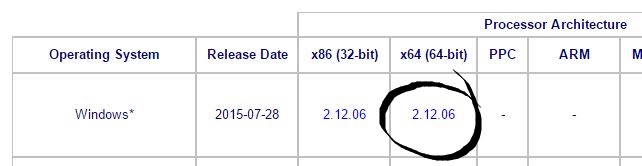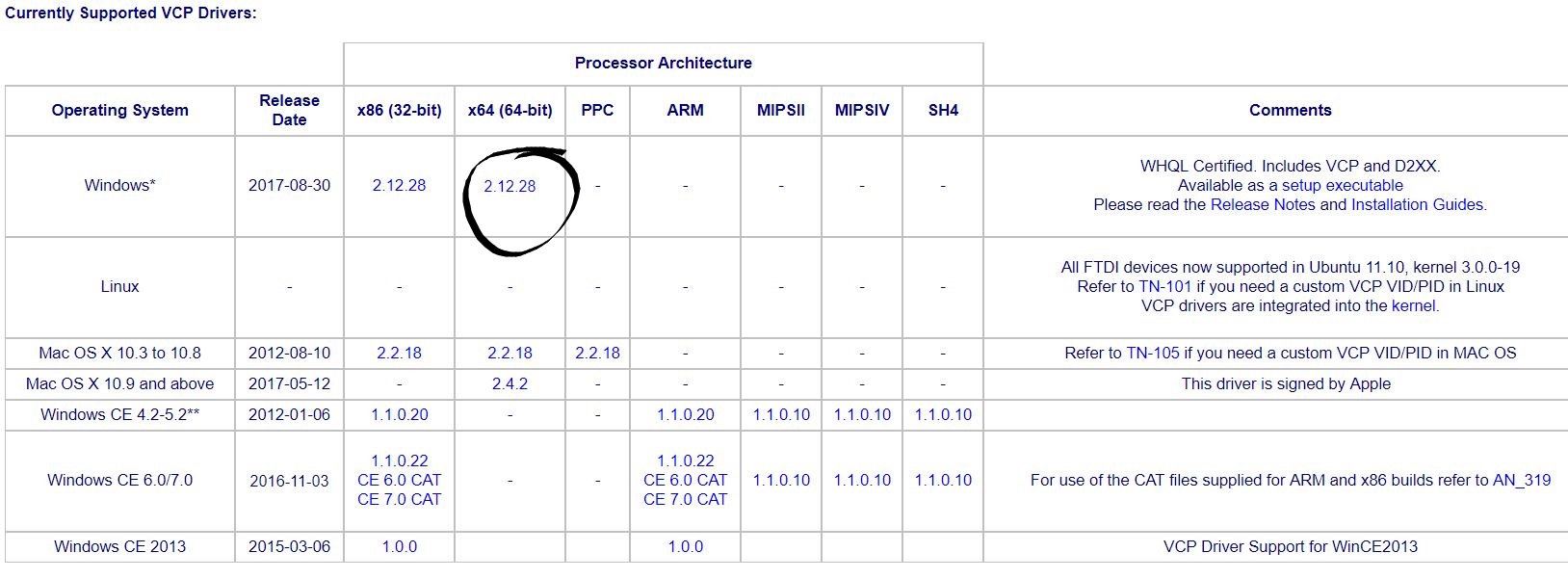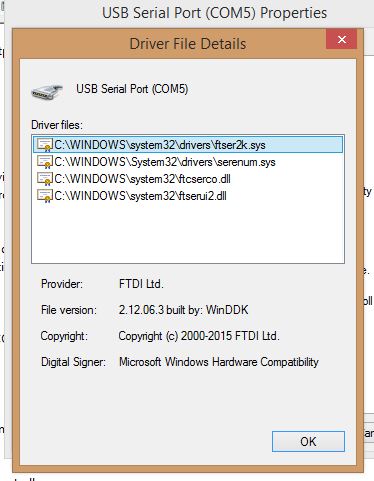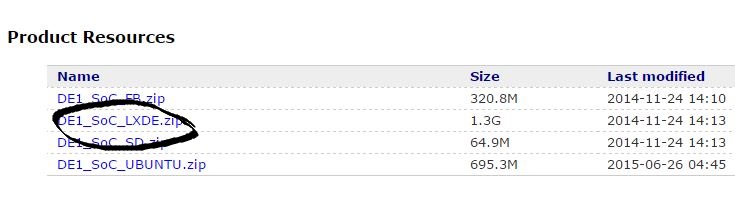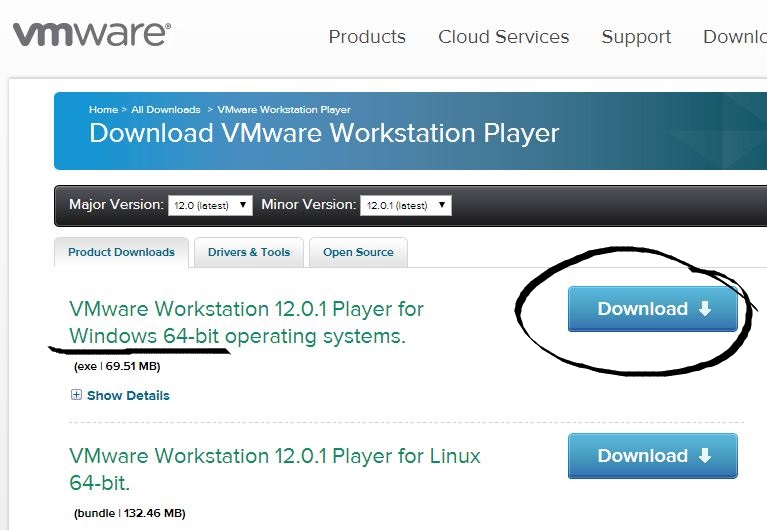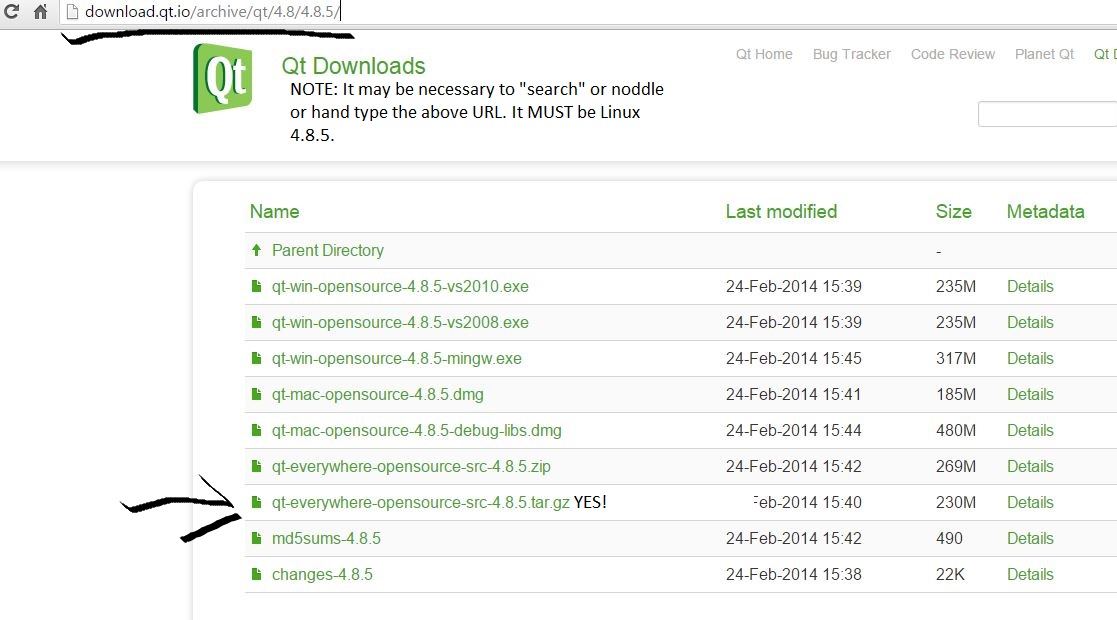All directions are for use in the PC Windows system
-
Note: Optional! For those who wish to install on Linux, follow this link for the download. Caution: Not necessary a smooth ride! Optional
Quartus II Web Edition, select the Linux "radio button"
Also, I found this particular article to be a very helpful reference to Centos-related issues
Also, for reference, you may wish to write down the kernel file name
Section 2.2
Altera Web Site for Quartus Version 13.1
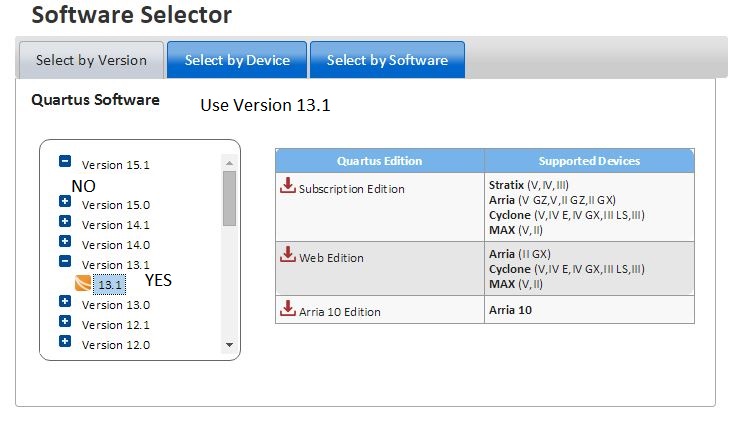
You must download the Quartus II
Software (includes Nios II EDS) and Cyclone V device support (includes all variations).
On 64-bit operating systems you must install 32-bit compatibility libraries before installing the Quartus II software.
After the file is downloaded on the computer, select the *.exe file, and install the software.
All of the defaults are to be used. Note: 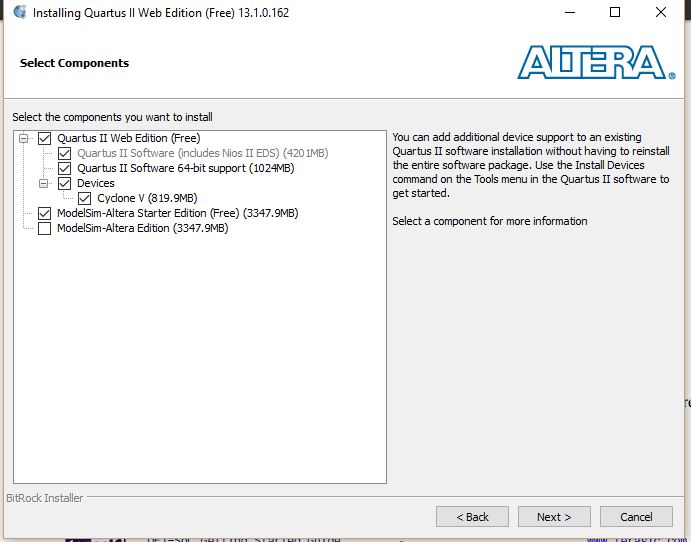
After Quartus is installed, I suggest downloading and installing the updates
Linux Section
untar the package with:
# tar xvf Quartus-web-13.1.0.162-linux.tar
Change the permissions on the setup.sh file with chmod 0777 setup.sh and run with ./setup.sh
After downloading the Update, change the permissions chmod 0777 QuartusSetup-13.1.4.182.run and install with
./QuartusSetup-13.1.4.182.run
#./setup.sh
I suggest installing into the directory /opt/altera/13.1
If you use the default of root you cannot
easily run as a user (better practice than running as root!
Note: all "missing" 32-bit libraries must be installed before the setup.sh script will actually finish
for each "error" find what package provides that library with: yum whatprovides "library", then load the library
with yum install "library"
If you are using Ubuntu, use apt-get install library instead
For example the first reported "error" was [libraries already installed; I don't have the list]so I used:
yum install xx
For a complete list of missing 32 bit libraries
click here
Examples of USB values for the UART connection and the SoC.
note: the type of usb cable (square-ish end) here is the B type cable
- Command: dmesg | tail
- Driver: ftdi_sio
- FTDI USB serial Device Connector
- Detected FT232RL /dev/ttyUSB0
- Idvendor: 0403
- Idproduct: 6001
- Mrf=1 Product=2 SerialNumber=3
Note: I had issues with putty on Linux; using the package dterm:
dterm /dev/ttyUSB0 115200 8 1 n
Examples of Blaster USB Soc connection
- Command: dmesg | tail
- Serial DE_SOC_01-04473
- Manufacter: Altera
- Product: DE_Soc
- Mrf=1 Product=2 SerialNumber=3 USB#13
Note: Not sure where this best fits!
There is a bug where the directory "hwlib" is not provided; reference at
Missing hwlib
Search for socal_include_fix
Update: Actually the socal and hwlib files "belong" to the embedded file sets (/home/scs/altera/13.1/)
For help configuring Linux: Linux DE1 Configuration
For ubuntu: Ubuntu USB Blaster
-
Section 2.3
Altera Web Site for SoC Embedded Design Suite 13.1
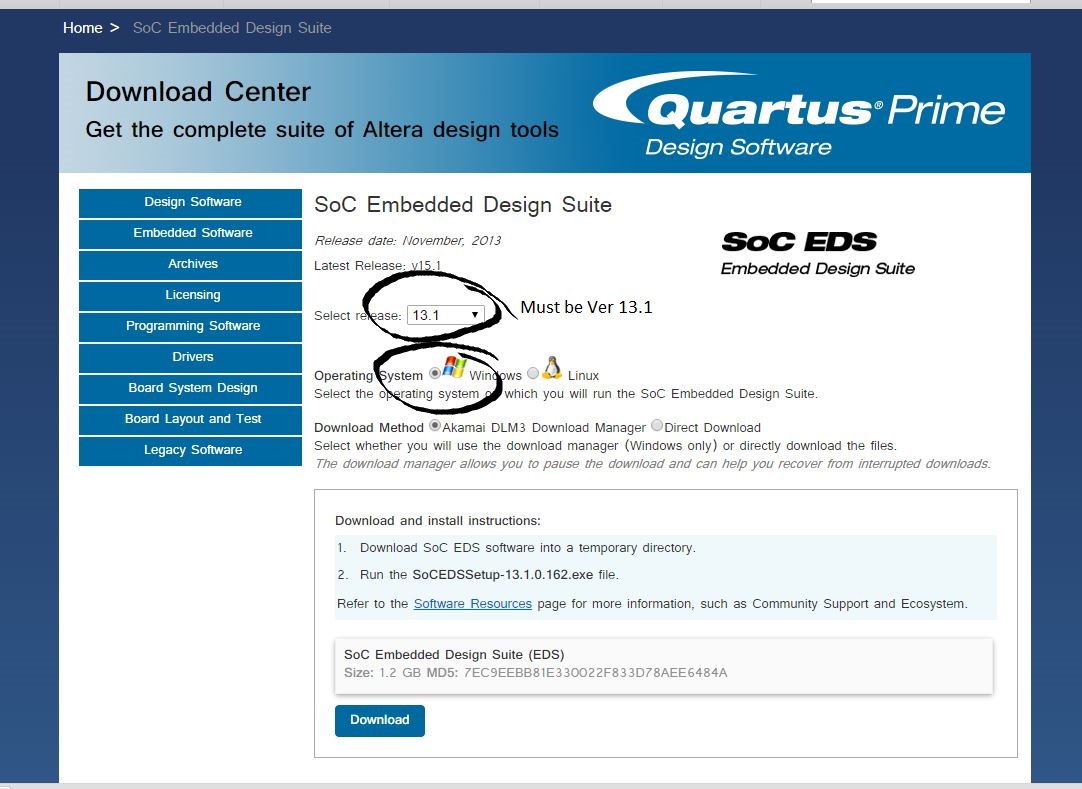
See the detailed directions for installing and configuring the license for the Embedded Design Suite
Several hints based my login name (scs) and the different platforms:
SOCEDS_DEST_ROOT = "/home/scs/altera/13.1/embedded"; export SOCEDS_DEST_ROOT
PATH="/home/scs/altera/13.1/embedded/ds-5/bin":$PATH; export PATH
-
Section 5.2
Win32 Disk Imager
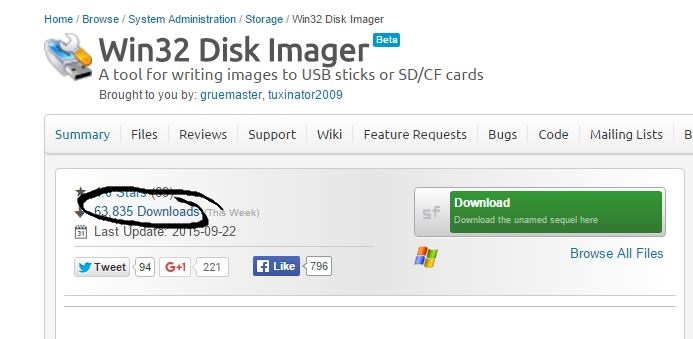
See the detailed directions for installing and configuring the license for the Embedded Design Suite. NOTE: On windows 10, can be searched by "Win32DiskImager" through windows key.
-
Section 5.3
Win32 Disk Imager
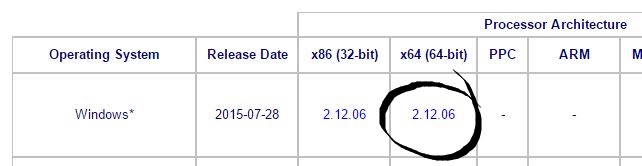
See the detailed directions for setting up UART terminal; NOTE: connector on the De1-SoC is the micro USB connector, J4.
Section 5.3 Note: As of 15 Dec 2015, the most recent version of the UART driver is V2.12.10
Note: as of 10 October 2018, the current v ersion is V2.12.28
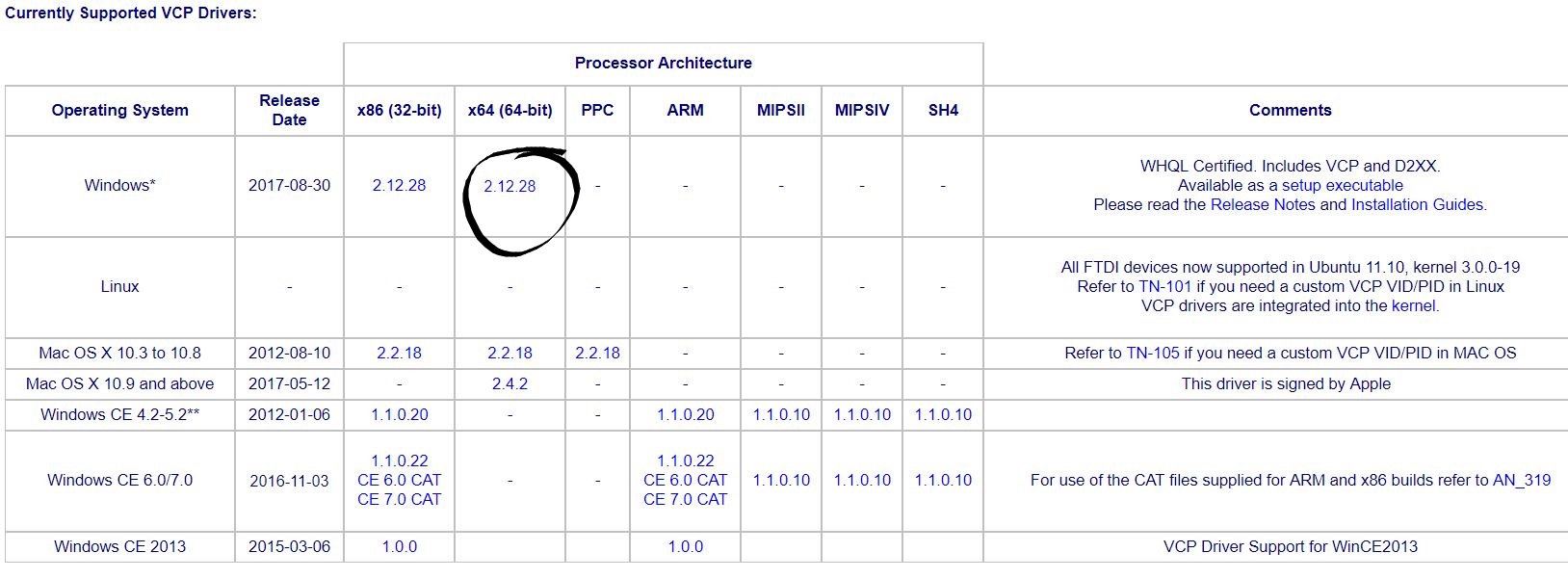
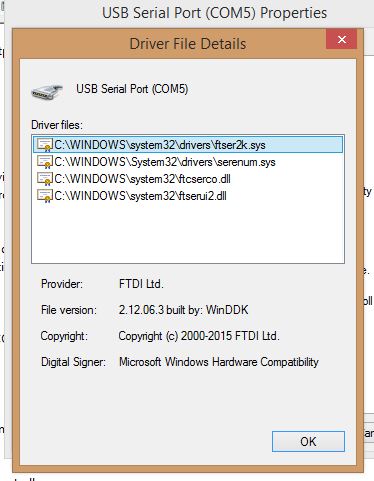
-
Section 5.4
Note: Optional
Configure Ubuntu MicroSDCard
-
Section 6.2
Linux BSP Images
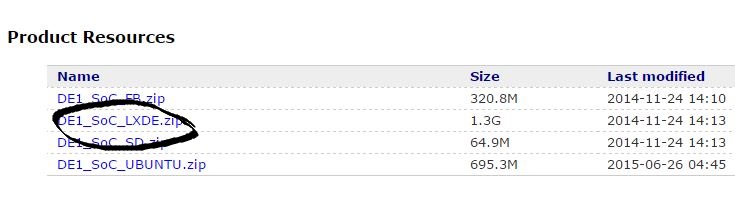
See the detailed directions for setting up UART terminal; NOTE: connector on the De1-SoC is the micro USB connector, J4.
-
Section 2.2
VMWare Workstation
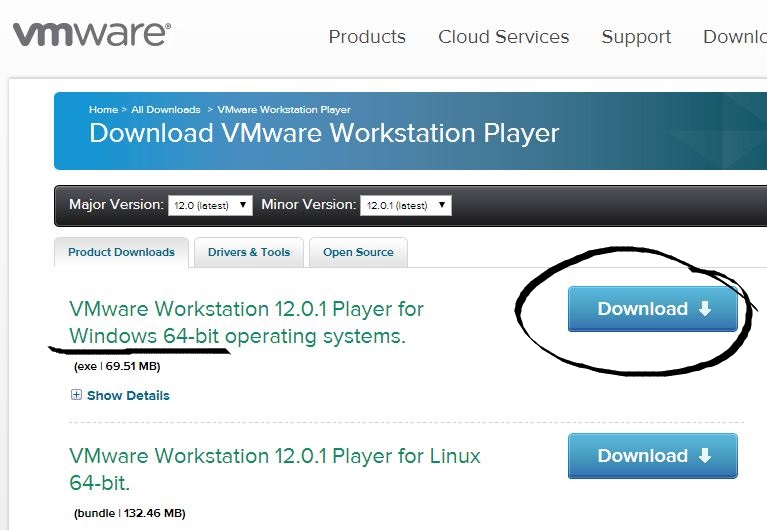
See the detailed directions for installing and configuring VMWare; even though the directions state "VMware Player", the "Workstation" version is better suited for shared directories.
Section 3.2
Note: As of 2 March, 2018, the proper location of the 4.8.5 QT Libraries is https://download.qt.io/archive/qt/4.8/4.8.5/
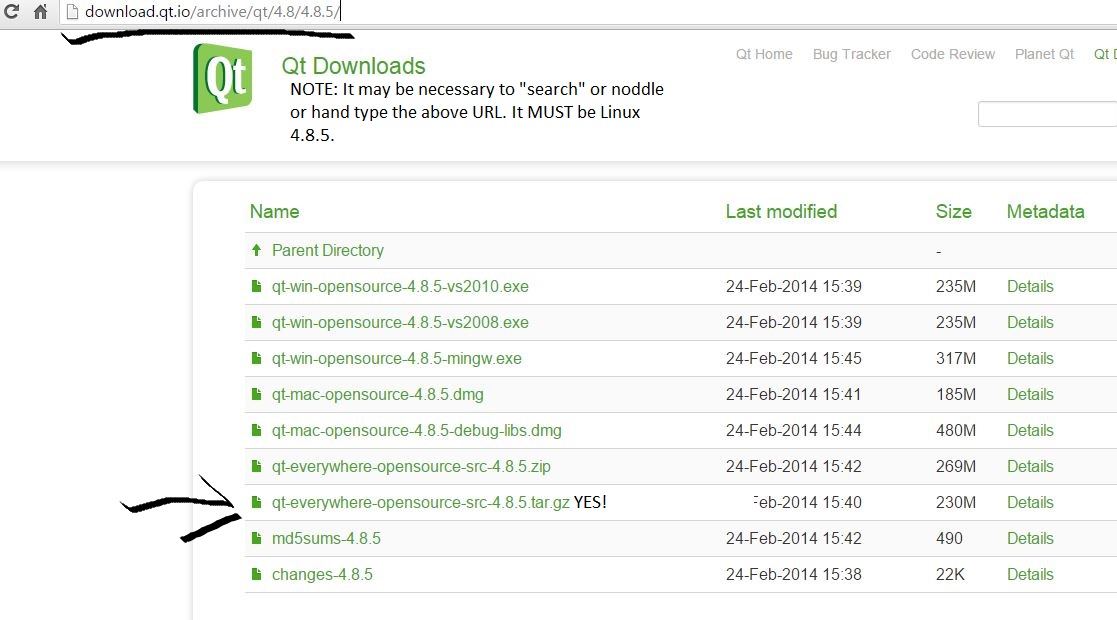
Or try https://packages.kitware.com/item/6532
Note: In case of issues executing the ".run" file and you get "no such file or directory":
Verify that you are typing the file name correctlyfile qt-linux-opensource-5.2.0-x86-offline.run
Reference this site for additional checks
Soc Embedded Development Suite http://fpgasoftware.intel.com/soceds/13.1/?edition=subscription&download_manager=dlm3&platform=linux
Note: to run the Control Panel program, run the following command using the Uart serial connection:
./ControlPanel -qws
Return to Main Section