DE1-SoC My First FPGA Functional Simulation manual
Note: Do not use spaces in any file or directory names!
Sample instructions for creating SOF
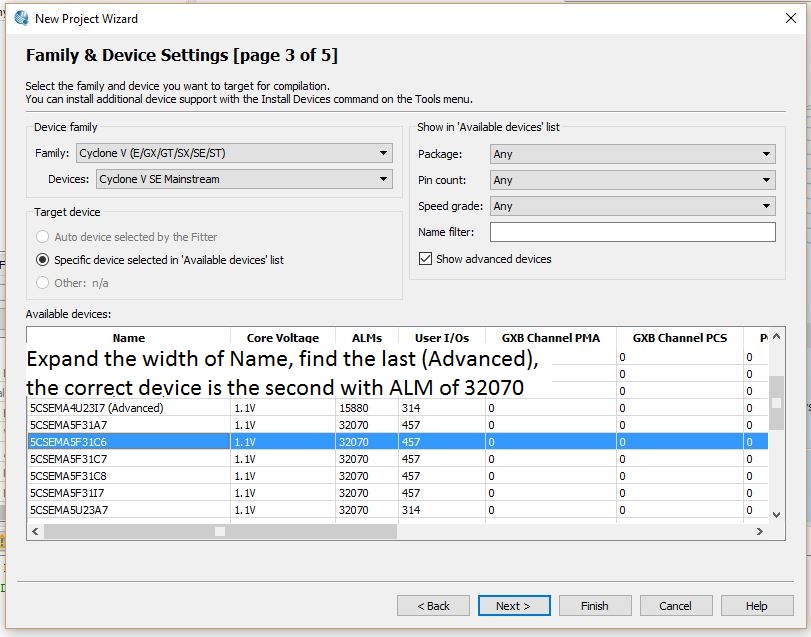
New Project Wizard, Family & Device Settings [page 3 of 5]
- File > New Project Wizard, Next
- Add Files, Next
- Name of this Project: Light
- Device Family: Cyclone V (E/GX/GT/SX/SE/ST)
- Devices: Cyclone V SE Mainstream
- Select device: 5CSEMA5F31C6, Next, Next
- Simulation Tool Name: None, Format: None
- Uncheck "Run gate-level simulation automatically after compilation", Next
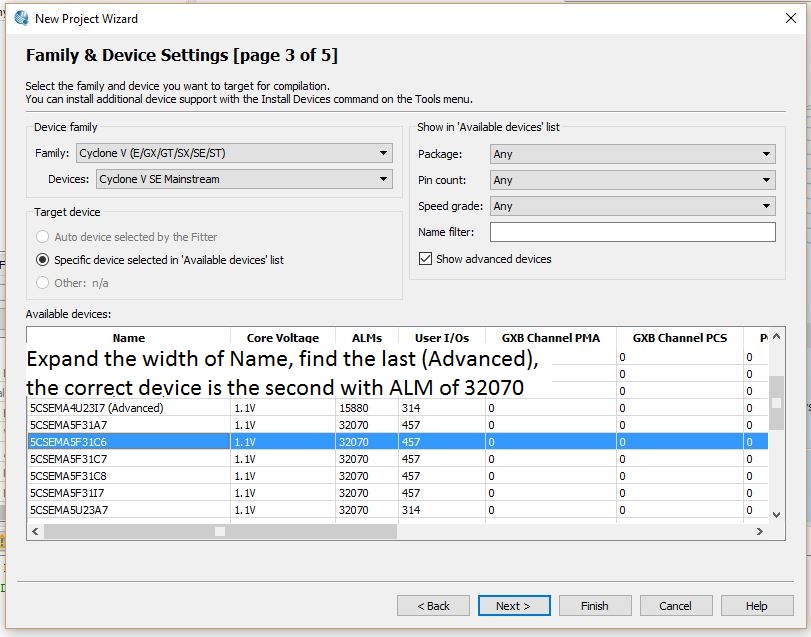
- Finish
- File | New | VHDL", OK
- File | Save As
- Default name is ok; Save
- Add to project with: Project | Add Current File to Project
- Compile the design: Processing | Start Compilation
- Since the original design was for a DE2, we'll convert to DE 1 with
- f PIN_V16 (led red)
- x1 PIN_AB12 (sw0)
- x2 PIN_AC12 (sw1)
- Set with Assignments | Pin Planner
- Tools > Programmer
- Click Auto Detect
- Select 5CSEMA5 and click OK
- Select SCSEMA5F31; click Change File
- Note: the FPGA is the SCSEMA5 icon
- Note: the HPS is the SOCVHPS icon
- Click on Program/Configure tab
- Press Start button
- Truth Table (Figure 11)
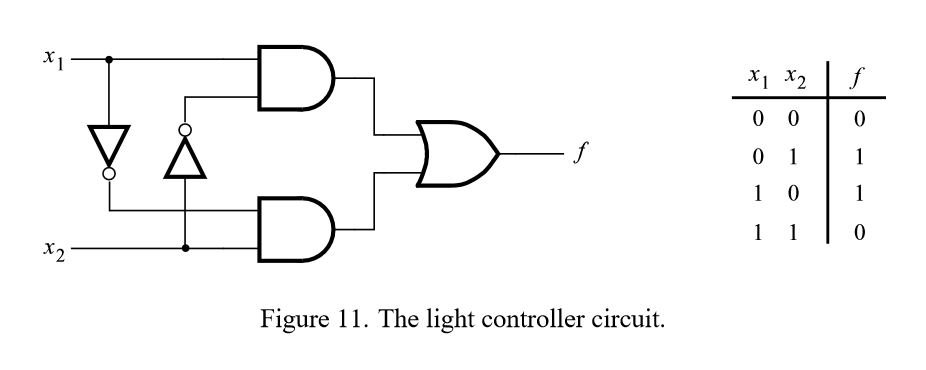
- Chapter 6: Simulating the Designed Circuit
- Processing | Start | Start Analysis & Elaboration
- Open waveform editor: File | New, University Program VWF
- Save as light.vwf
- Include input and output nodes of the circuit: Edit | Insert | Insert Node or Bus, use "Node Finder", with Pins: All, click on List
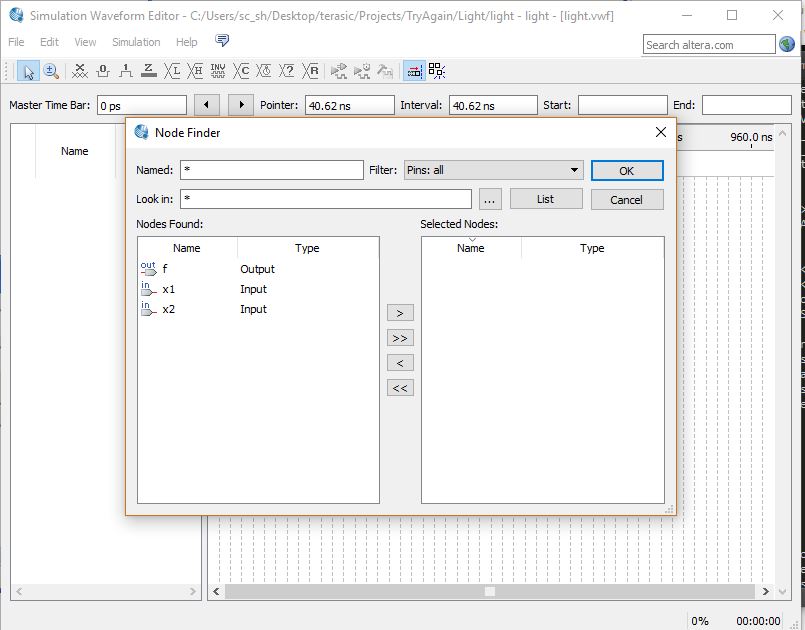
- Click of each signal, then click on the > sign to add it; click OK, and then click OK
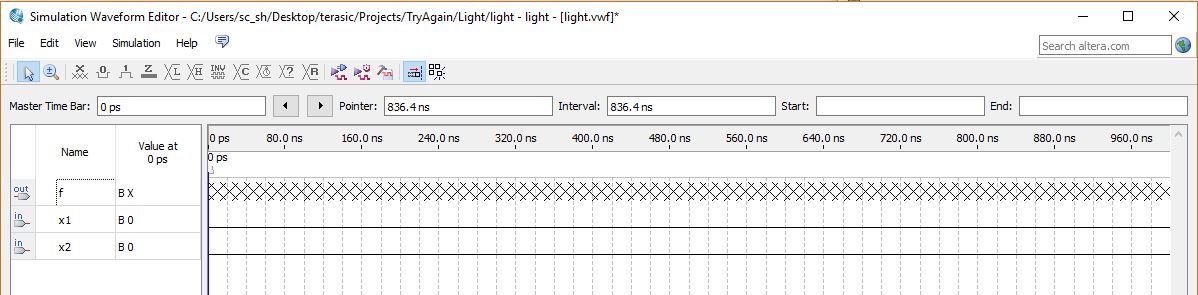
- Click on X1, set to 0 from 0 to 100nx; set x1 to 1 from 100 to 200 ns
- Click on x2, set to 1 from 50 to 100nx; and also from 150 to 200 ns (corresponds to truth table )
Optional: Test with stand alone ModelSim PE Student Edition, 10.4a
- Change to the current directory with: File | Change Directory
- Create new library: File | New | Library Use default name of "work"
- Compile simulation file created previously: Compile | Compile simulation\modelsim\ DoorOpener.vht
- Verify that there are no errors in the command line interupter
- Optional: compile the cli with: vcom -reportprogress 300 -work work c:/Users..../simulation/modelsim/DoorOpenerTest.vht
