DE1-SoC My First FPGA PDF manual
Note: Do not use spaces in any file or directory names!
Sample instructions for creating SOF
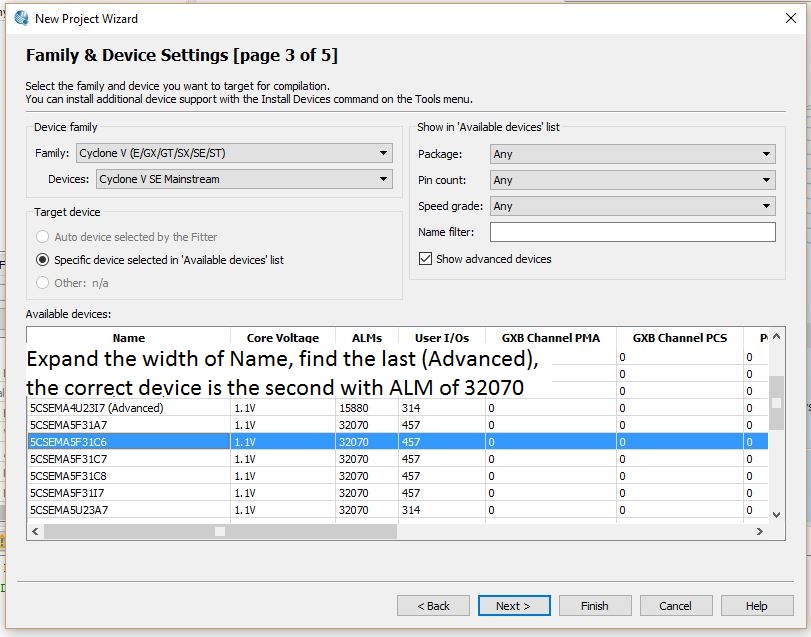
New Project Wizard, Family & Device Settings [page 3 of 5]
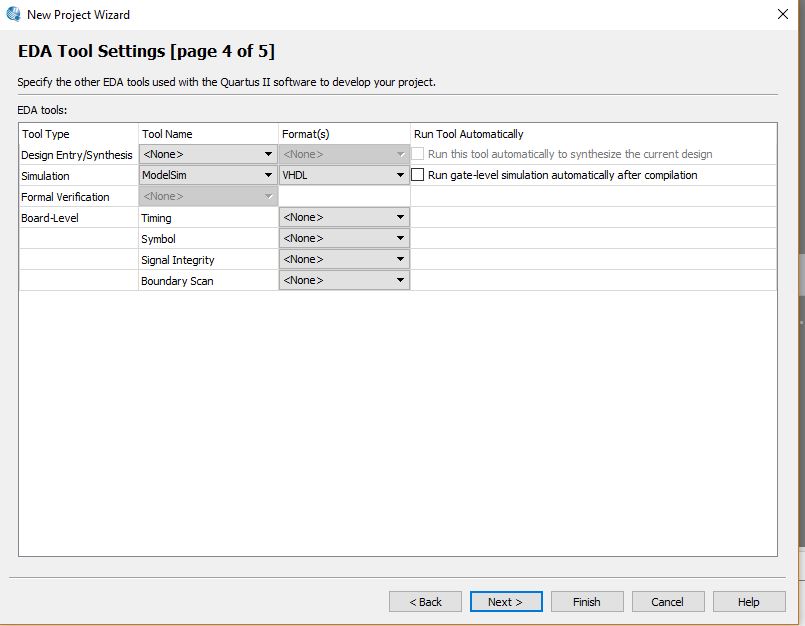
New Project Wizard, EDA Tool Settings [page 4 of 5]
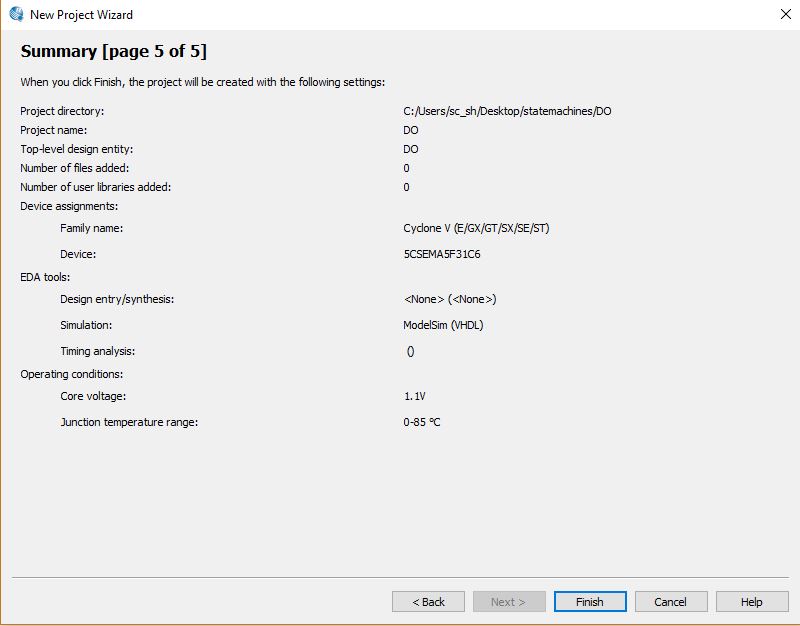
- File > New Project Wizard, Next
- Add Files, Next
- Name of this Project: DoorOpener
- Device Family: Cyclone V (E/GX/GT/SX/SE/ST)
- Devices: Cyclone V SE Mainstream
- Select device: 5CSEMA5F31C6, Next, Next
- Simulation Tool Name: ModelSim, Format: VHDL
- Uncheck "Run gate-level simulation automatically after compilation", Next
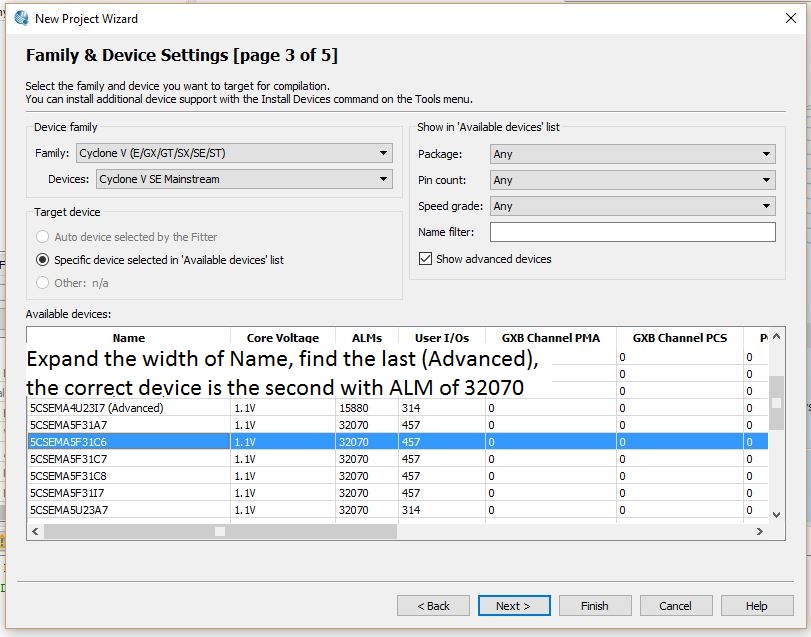
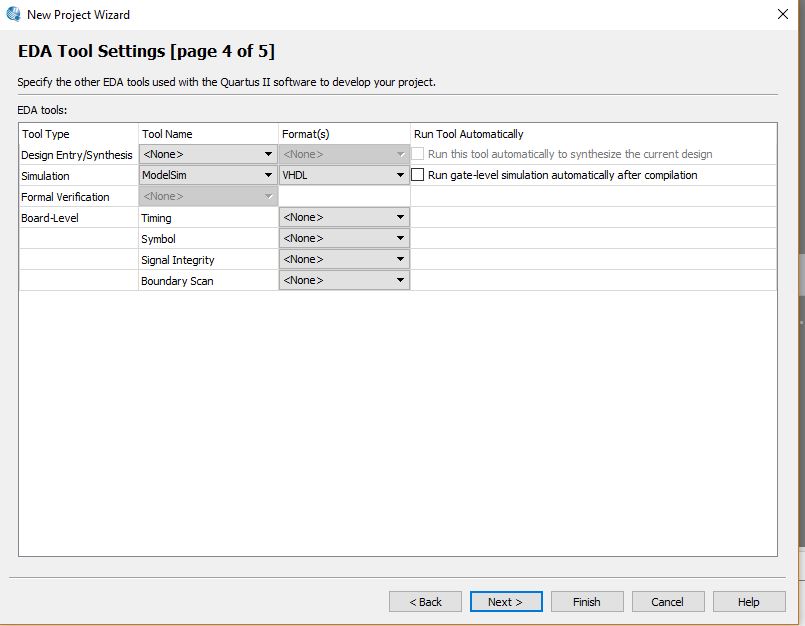
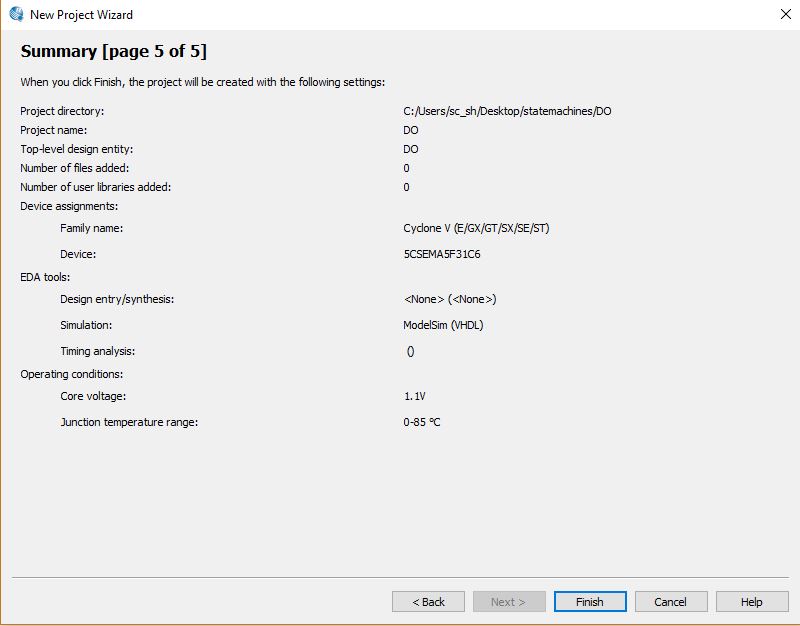
- File > New > Block Diagram/Schematic File
- Finish
- File | New | Block Diagram/Schematic File", OK
- File | Save As
- Default name is ok; Save
- Enter symbols to match
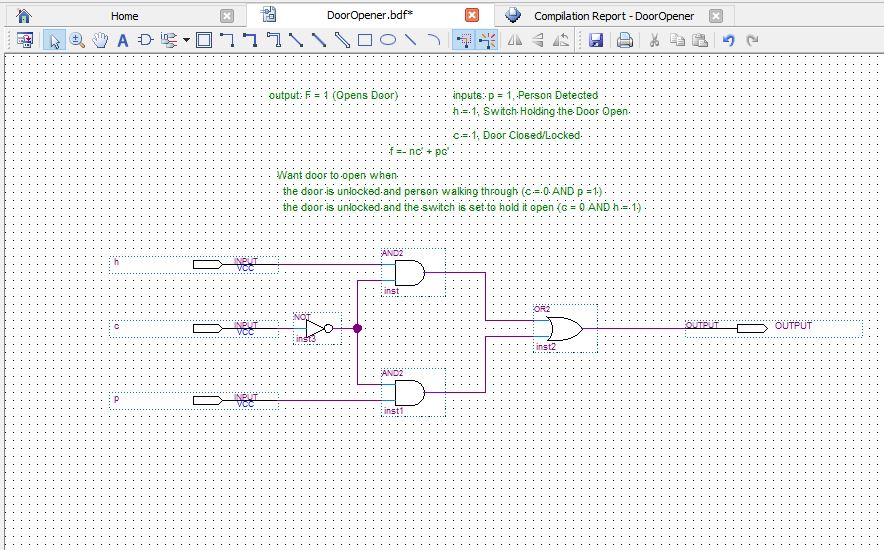
- Add to project with: Project | Add Current File to Project
- Compile the design: Processing | Start Compilation
- Create system in HDL VHDL with File | Create/Update | Create HDL Design File from Current File; be sure to select the bdf first
- Select "VHDL" as File type; click on OK
- Open your newly created VHDL file: File | Open File, DoorOpener.vhd
- Select DoorOpen.vhd; Add to project with: Project | Add Current File to Project
- Remove the bdf file from the Project, but do NOT delete the file from the filesystem: Project | Add/Remove Files from Project; select DoorOpener.bdf and delete
- Note: If you did not select the device, do so now with: Assignments | Device
- Compare the settings via Assignment | Settings, EDA Tool Settings, Simulation with
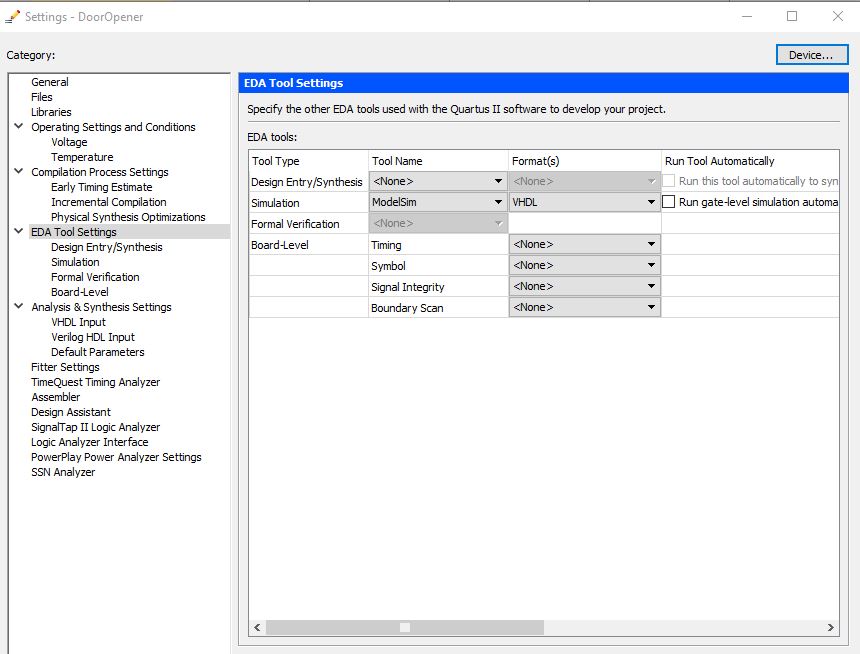
- Select Simulation, "More EDA Netlist Writer Settings"
- Turn on Generate netlist for functional simulation only; you need to click/double click on "Off" in order to select "On"; select OK
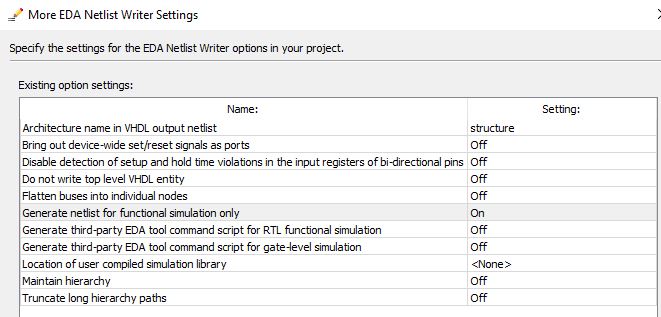
- Note: I did not use "user compiled simulation library"
- Note: I also did not change "More NativeLink Settings"
- Check EDA Tools setting in: Tools | Options | EDA Tool Options
- ModelSim: c:\Modeltech_pe_edu_10.4a\win32pe_edu\
- ModelSim-Altera: c:\altera\13.1\modelsim_ase\win32aloem\
- Compile the circuit for functional simulation: Processing | Start | Start Analysis & Elaboration
- Create testbench: Processing | Start | Start Test Bench Template Writer
- Note: You may need to select "all files"; Open file in simulation\modelsim, called DoorOpener.vht
- After adding simulation statements, change settings to include your testbench: Assignments | Settings, EDA Tool Settings, Simulation
- Select radio button "Compile test bench", click on "Test Benches", then "New"
- Choose testbench name, here is "dooropenertest", add "dooropener.vht"; click on "..." to select vht file
- Click "Add", and then "OK". and then "ok" on previous menu, and finally "ok" on the Settings menu
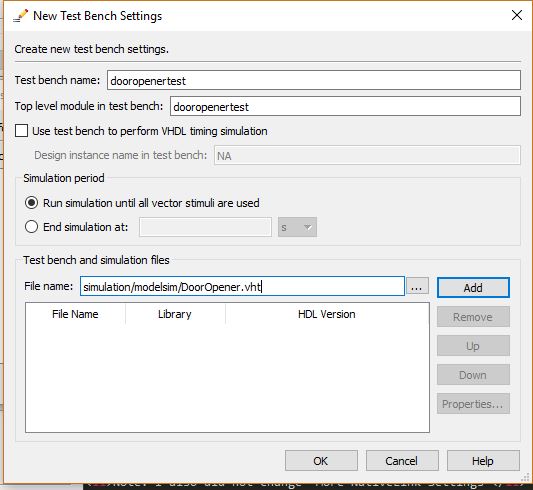
- Select the vht file, then add to the project with Project | Add Current File to Project
- After anytime you change the simulation (or after creating), must prepare with: Processing | Start | Start Analysis & Elaboration
- To run the simulation: Tools | Run Simulation Tool | RTL Simulation
- Now, from the ModelSim program, expand "Model" by clicking on the plus sign
- Simulate | Start Simulation
- Select the testbench entry, dooropener_vhd_tst, click "ok"
- If you were using actual board pins, you would assign them with: Assignments | Pin Planner
- Tools > Programmer
- Click Auto Detect
- Select 5CSEMA5 and click OK
- Select SCSEMA5F31; click Change File
- Note: the FPGA is the SCSEMA5 icon
- Note: the HPS is the SOCVHPS icon
- Click on Program/Configure tab
- Press Start button
Optional: Test with stand alone ModelSim PE Student Edition, 10.4a
- Change to the current directory with: File | Change Directory
- Create new library: File | New | Library Use default name of "work"
- Compile simulation file created previously: Compile | Compile simulation\modelsim\ DoorOpener.vht
- Verify that there are no errors in the command line interupter
- Optional: compile the cli with: vcom -reportprogress 300 -work work c:/Users..../simulation/modelsim/DoorOpenerTest.vht
